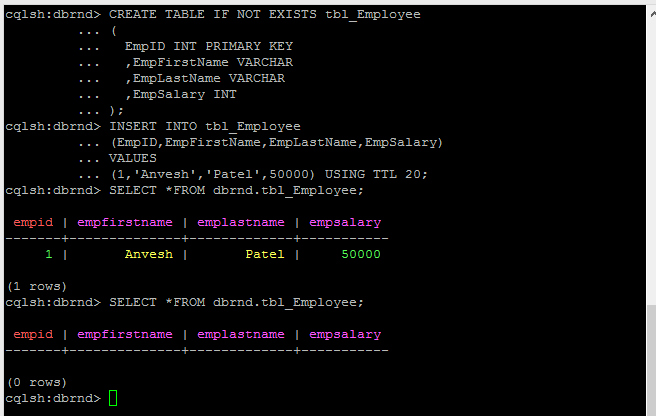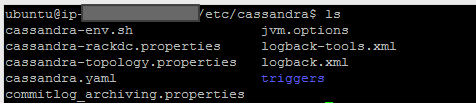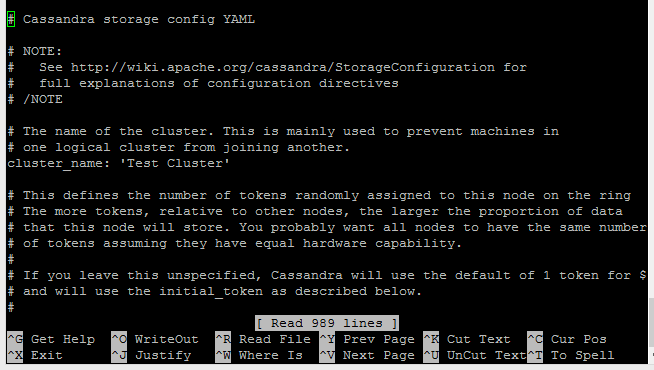Cassandra Automatic Data Expiration:
The Automatic Data Expiration is one of the feature of NoSQL Cassandra Database.
You can set expiration time in second to expire a particular data.
You can set Time to Live (ttl) value in seconds to set an expiration time.
The defined TTL data are marked with a Tombstone Garbage collector parameter (deletion marker) and after that data automatically removed during the compaction process.
You can change TTL value by re-insert the data with new TTL value.
The actual insertion is kind of INSERT or UPDATE because it checks the previous data version and accordingly it performs the action.
You can set the TTL value in both INSERT and UPDATE statements.
Automation Expiration of The Data, real time application use like, any e-commerce product is declaring different offers on products and each offer should expire after some time intervals.
In this kind of application, we can use the feature like the automation expiration of the Cassandra.
Small demonstration:
Create a sample table:
CREATE TABLE IF NOT EXISTS tbl_Employee ( EmpID INT PRIMARY KEY ,EmpFirstName VARCHAR ,EmpLastName VARCHAR ,EmpSalary INT );
Insert one row using TTL for 20 second:
After 20 second, data automatically will be removed.
INSERT INTO tbl_Employee (EmpID,EmpFirstName,EmpLastName,EmpSalary) VALUES (1,'Anvesh','Patel',50000) USING TTL 20;
The Result: